Step 1] Open Outlook and click on Tools> Account Settings
Step 2] Select Microsoft Exchange, POP3, IMAP, or HTTP and click on Next button.
Step 3] Mark Manually configure server settings or additional types and click on Next button.
Step 4] Select Internet E-mail and click Next.
Step 5] In the step, add your account details like email ID, name, password and server information.
POP server: pop3.live.com (Port 995)
POP SSL required? Yes
User name: Your Windows Live ID, for example yourname@hotmail.com
Password: The password you usually use to sign in to Hotmail or Windows Live
SMTP server: smtp.live.com (Port 25 or 587)
Authentication required? Yes (this matches your POP username and password)
TLS/SSL required? Yes
POP SSL required? Yes
User name: Your Windows Live ID, for example yourname@hotmail.com
Password: The password you usually use to sign in to Hotmail or Windows Live
SMTP server: smtp.live.com (Port 25 or 587)
Authentication required? Yes (this matches your POP username and password)
TLS/SSL required? Yes
Now click the More Settings button.
Step 6] Open Outgoing Servers. In the tab, select the box against “My outgoing server (SMTP) requires authentication”.
Step 7] Open Advance tab and set the required information and click on Ok button.
Step 8] Now click the Test Account Settings button to check whether all settings are correct.
Congratulation, all settings are correct and you can receive and send email by using your Hotmail ID.



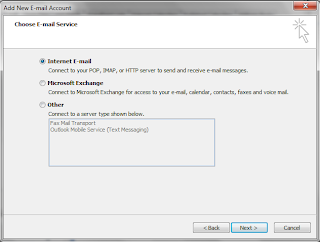





0 komentar:
Posting Komentar