Go to Start> Computer> (right click) Properties> Hardware Tab> Device Manager.
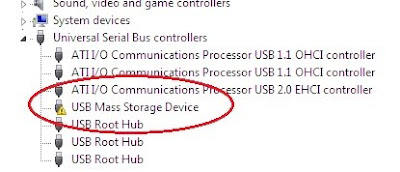
If found USB Mass Storage Device has ! mark.
When you do this, the USB storage device does not work when the user connects the device to the computer. To set the Start value, follow these steps:
1. Click Start, and then click Run.
2. In the Open box, type regedit, and then click OK.
3. Locate and then click the following registry key:
HKEY_LOCAL_MACHINE\SYSTEM\CurrentControlSet\Services\UsbStor
4. In the details pane, double-click Start.
5. In the Value data box, type 3, click Hexadecimal (if it is not already selected), and then click OK. Note: if value set as 4 that means USB Storage Device is Disable mode.
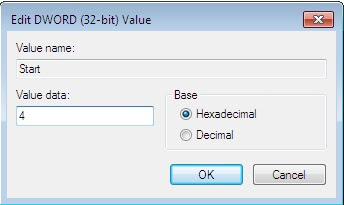
6. Exit Registry Editor.
0 komentar:
Posting Komentar